HP Automatic Updates — How to Disable
How to Disable HP Auto Updates
 Some of the newer HP printers may receive a firmware update (either installed automatically or manually installed by customer) which may lock-out the cartridge’s smart chip and prevent printing. Typically when this occurs the error message “Cartridge Error: cartridge missing or damaged”, “Cartridge Problem”, “Missing or Damaged” or similar language will be displayed when using refilled ink cartridges that have a replacement chip installed*. It is always suggested that you disable either the ‘Auto Update‘, ‘Update Printer‘ or ‘Update Available‘ feature moving forward to help prevent future chip lock-outs when using refilled ink cartridges.
Some of the newer HP printers may receive a firmware update (either installed automatically or manually installed by customer) which may lock-out the cartridge’s smart chip and prevent printing. Typically when this occurs the error message “Cartridge Error: cartridge missing or damaged”, “Cartridge Problem”, “Missing or Damaged” or similar language will be displayed when using refilled ink cartridges that have a replacement chip installed*. It is always suggested that you disable either the ‘Auto Update‘, ‘Update Printer‘ or ‘Update Available‘ feature moving forward to help prevent future chip lock-outs when using refilled ink cartridges.
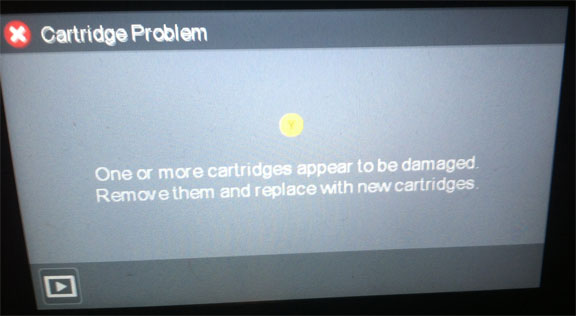
- Tip: you may temporarily disable HP Automatic updates via the printer’s control panel (HP OJ Pro 8710 printer) but we suggest you refer to the permanent disable suggestions provided down below:
HP can use at least two different methods in attempt to get firmware updates pushed out to inkjet printers.
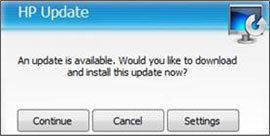 1. The first affects all printers and uses a piece of software that is installed during the printer setup called ‘Update Available‘ or ‘HP Update’. This HP Update software will periodically check on the web to see if any firmware, drivers, or other software updates are available for the HP products installed or connected to the computer. Once an update is found it will prompt the user that the update is available and ask them if they want to download and install it; “Yes/Continue or No/Cancel”. The prompt does not provide the user any information about the update or what it wants to install. If the user selects “Yes/Continue” then it will grab all the available updates and begin installing them onto the computer and attached printer hardware (i.e. via USB or WiFi). If they select “No/Cancel” the prompt is hidden for a short period of time but the prompt will eventually return.
1. The first affects all printers and uses a piece of software that is installed during the printer setup called ‘Update Available‘ or ‘HP Update’. This HP Update software will periodically check on the web to see if any firmware, drivers, or other software updates are available for the HP products installed or connected to the computer. Once an update is found it will prompt the user that the update is available and ask them if they want to download and install it; “Yes/Continue or No/Cancel”. The prompt does not provide the user any information about the update or what it wants to install. If the user selects “Yes/Continue” then it will grab all the available updates and begin installing them onto the computer and attached printer hardware (i.e. via USB or WiFi). If they select “No/Cancel” the prompt is hidden for a short period of time but the prompt will eventually return.
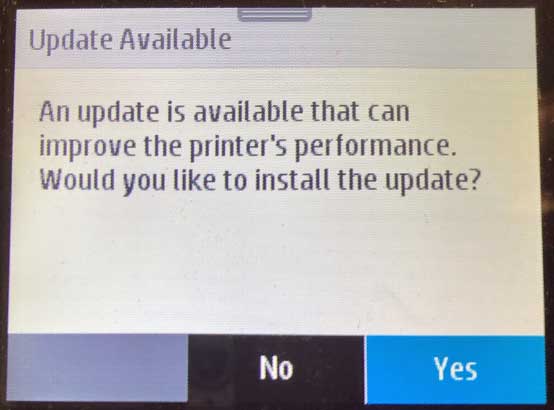
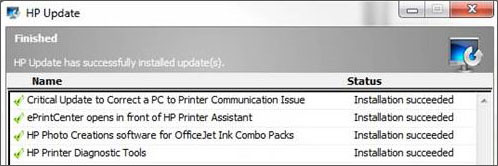 2. The second is an Auto Update orUpdate Printer feature that appears to only be installed onto printers with display panels with web services enabled and is turned on by default on select new printer model series. If this feature is enabled then the printer can, without any notice, download updates automatically and install them.
2. The second is an Auto Update orUpdate Printer feature that appears to only be installed onto printers with display panels with web services enabled and is turned on by default on select new printer model series. If this feature is enabled then the printer can, without any notice, download updates automatically and install them.
*If, following a printer firmware upgrade (on a HP 934/935, HP 950/951 or HP 970/971 ink-series printer model) a cartridge lockout condition persist, in some cases a newer version replacement smart chip may need to be obtained from your ink refiller to resolve this error condition. In very rare cases, the internal PRINTHEAD may have dirty electrical contacts or an internally bent or broken pin (click here for more information).
To download new printer firmware, click below:
All Printers – HP Update Software
To prevent the software from updating the firmware on the printer the user must continue to select “No/Cancel” when prompted or they must remove/uninstall the HP Update software from their computer (i.e. refer to your computer’s program removal instructions). The HP Update software is not part of the print driver so functionality will not be affected if you remove.
Step 1. At computer, either go to Programs and locate the HP Update software in the HP folder and open, or when the HP Update prompt is displayed, select Settings.
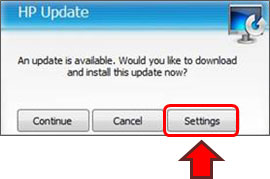
Step 2. Select ‘Never’ under Notification software update frequency.
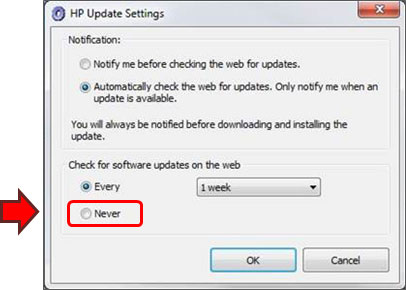
Step 3. If your computer continues to display the HP Update prompt, select Cancel.
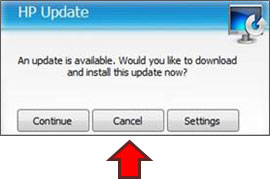
NOTE: With respect to disabling HP Auto-Update on Win 10 platforms, unfortunately there is no such button or feature for Win 10 operating systems. Microsoft systems removed the options that were there in the prior OS versions to select and deny individual updates. They are now automatically imposed on all who use Win10 Home platforms.
You can follow the instructions in the link to disable ALL Win 10 Updates, but not to select individual updates: How to Uninstall and Block Updates and Drivers on Windows 10 (via HOWTOGEEK): https://www.howtogeek.com/223864/how-to-uninstall-and-block-updates-and-drivers-on-windows-10/
Web Services Enabled Printers – Disabling Automatic HP Updates
HP 950-951, 970/971 & 980/981 Ink-Series Printers
These ink-series printers use a display panel and require that the Web Services function be enabled for automatic updates to work. To change the automatic update settings it is suggested to perform the following steps:
- Open Web Services (open internet web browser and type in the printer’s IP address, i.e. 192.168.x.xx for example)
- Open the Settings screen
- Select Printer Update
- Select Auto Update
- Select the On or Off option (Off to disable)
All Other HP Officejet & Officejet Pro Ink-Series Printers
This procedure applies to printers with and without a display. The printers without a display panel can only be updated through the HP Update software. The printers with a display panel, with Web Services enabled, may come with Automatic updates already enabled on the printer by default (varies by model). To change these automatic update settings on printers with display units it is suggested to perform the following steps:
- Open the Setup (or Settings) screen
- Select Printer Maintenance
- Select Update Printer
- Select the On or Off option (Off to disable)
NOTE: When using HP 934, 935, 950, 951, 970 & 971 ink series cartridges (or XL high capacity cartridges) which were purchased from third party websites, they may not function properly (i.e. ‘cartridge missing or damaged’ errors, etc.). For refilled HP OEM cartridges and all non-HP, aftermarket or compatible ink cartridges which were purchased on-line & appear to be “locked-out” a special HP printer firmware update may be required. Printer models which display printer/cartridge error messages such as “missing or damaged”, “cartridge problem”, “replace”, “empty”, etc., there is a new printer firmware update available for your printer model which will enable refilled ink cartridges to function normally. Click on the link below; this will explain the issue & offer a printer firmware download to fix the issue and allow you to continue using refilled ink cartridges: click here
Why did HP do this?
See ACTIONABLE INTELLIGENCE Report, Sept. 2017 — Is HP up to Its Same Old Firmware Tricks?
Initial ACTIONABLE INTELLIGENCE Report, Sept. 2016 — HP Inkjet Printer Firmware Update Disables Some Third Party Inkjet Cartridges

—–
For any additional questions or issues please contact us.
—
To find the nearest ink refill center near you…












