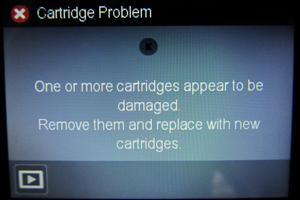HP 950, 950XL, 951 & 951XL Ink Cartridge Errors & Quick Tips

TECH FLASH:
For refilled HP 950/951 ink cartridge series printer models which display printer/cartridge error messages such as “cartridge missing or damaged”, “cartridge problem”, “cartridge depleted”, etc., there is a new printer firmware update available for your printer model which will enable refilled ink cartridges to function normally. Click on the link below; this will explain the issue & offer a printer firmware download to fix the issue and allow you to continue using refilled ink cartridges: click here
Why did HP do this?
See ACTIONABLE INTELLIGENCE Report, Sept. 15 2017 — Is HP up to Its Same Old Firmware Tricks?
See ACTIONABLE INTELLIGENCE Report, Oct 13, 2017 — HP Shares Insight into What It Is—and Isn’t—Doing with Dynamic Security in Its Inkjet Printer Firmware
NORMAL Cartridge Alerts
1) Upon installation of a refilled HP 950, 950XL, 951 & 951XL ink cartridge you will observe various ‘Used’, ‘Counterfeit’ & ‘Non-HP’ alert messages. Choose ‘Yes’, ‘Continue’ and/or ‘OK’ to bypass the various nuisance alerts. This will enable normal print operations.
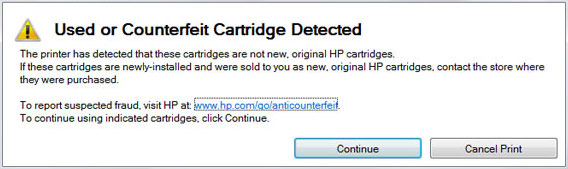
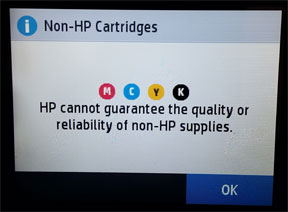
Your ink refiller (i.e. Fry’s Electronics, Sam’s Club etc.) will have installed a new replacement chip (green in color) onto the refilled cartridge(s) – see pictures below. If the chip is missing then return to your refiller for replacement chip installation.
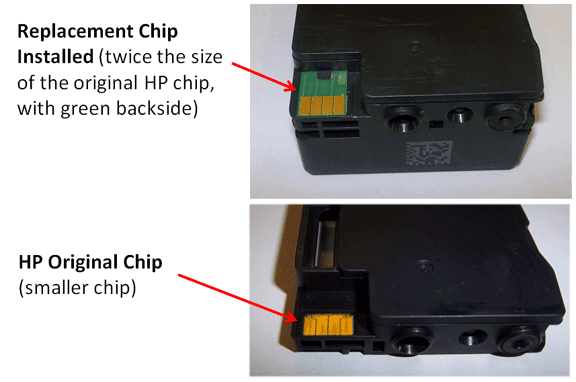
However, if your refill service does not include a new replacement chip (i.e. only the original HP chip is visible – see photo above) as part of the ink refill service, then click button below for alternative refilled cartridge usage instructions.
ABNORMAL ALERTS:
If the error message “One or more cartridges may be missing or damaged”, “Ink Cartridge Failure”, “Cartridge Damaged”, or “The following cartridges are not intended for use in this Printer”etc. is displayed then either the chip has poor connectivity with the printer (i.e. possible ink residue on chip contacts – thoroughly clean chip’s surfaces with a damp towel) or the chip has been incorrectly placed onto the cartridge. “Missing or Damaged” alerts can also be caused by an incorrect chip version installation (i.e. Standard chip vs. XL chip).
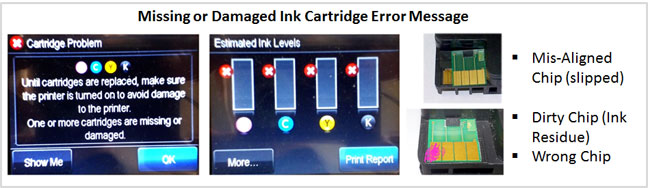
If the chip appears to be in the wrong spot, misaligned or is skewed slightly, please return the cartridge to your ink refiller for inspection and possible chip replacement.
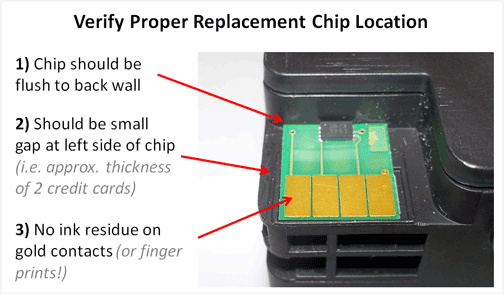
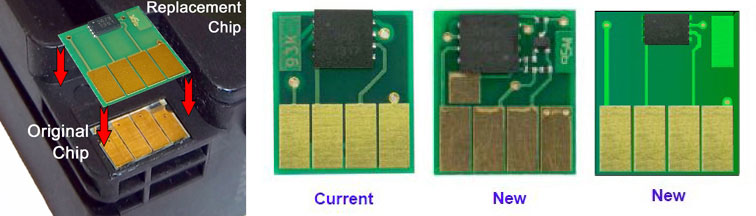
——
 If the HP 950/951 cartridge error condition still persists following a printer firmware update (impacts HP OJ Pro 8610-8660 printer models only) then it is possible that 1 of the 4 cartridges has an older revision smart chip installed on it (i.e revision ‘G’ or ‘J’) and this could be causing the issue; you must have a matching set of chips on all 4 ink cartridges, all must be at revision ‘ L J ‘ in order for the printer to function correctly. In addition, verify none of the internal PRINTHEAD pins, which the ink cartridges have direct contact with, are bent or broken. Click here for details: https://www.inkjet411.com/?page_id=4675
If the HP 950/951 cartridge error condition still persists following a printer firmware update (impacts HP OJ Pro 8610-8660 printer models only) then it is possible that 1 of the 4 cartridges has an older revision smart chip installed on it (i.e revision ‘G’ or ‘J’) and this could be causing the issue; you must have a matching set of chips on all 4 ink cartridges, all must be at revision ‘ L J ‘ in order for the printer to function correctly. In addition, verify none of the internal PRINTHEAD pins, which the ink cartridges have direct contact with, are bent or broken. Click here for details: https://www.inkjet411.com/?page_id=4675
NOTE: An error could also be caused by a slipped chip issue. We suggest you remove the refilled cartridges and inspect cartridge’s smart chips for proper placement, alignment….ensure no DEEP scratches are visible on chip surfaces (see photo at right). Return cartridges to refill lab if any of these conditions are present. Refer to photos here: https://www.inkjet411.com/?page_id=4675

NOTE: In some cases, “Missing or Damaged Cartridge” error conditions may be caused by a bent or broken pin on the PRINTHEAD assembly, an electrical connectivity issue with PRINTHEAD (i.e. dirty contacts) or an incompatible smart chip on the refilled ink cartridge – especially if the same error occurs following the installation of a brand new HP ink cartridge. Click here for more information.
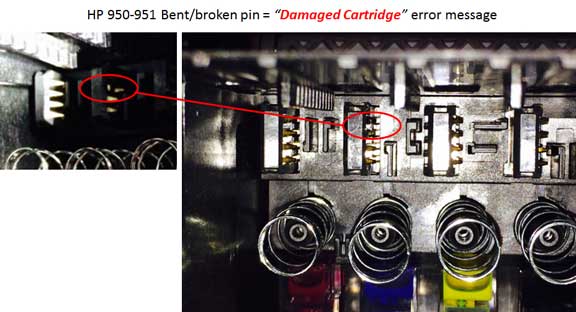
Poor Print Quality Problems
If poor print quality or missing colors are observed in printed output it is suggested to activate the ‘Clean Printhead’ routine from the TOOLS menu 2 or 3 times in a row. Verify print performance by activating the ‘Print Quality Report’ – small color blocks should be printed.
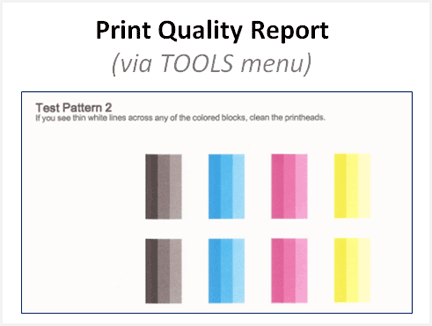
If the poor print quality issue cannot be corrected, then the PRINTHEAD may need to be removed from the printer and cleaned*. Clean electrical contacts on PRINTHEAD assembly if ink residue is observed – refer to printer user manual for instructions, as available.
REFERENCE: HP Officejet PRO 8600 Printhead Removal & Replacement Procedure:
http://h10025.www1.hp.com/ewfrf/wc/document?cc=us&lc=en&dlc=en&docname=c02871867
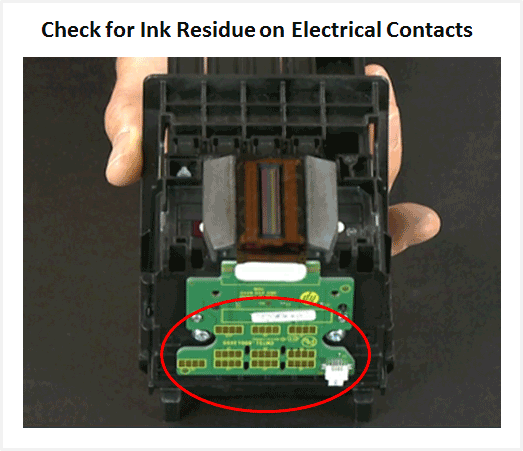
You may also need to either:
1) Activate a Deep Clean (i.e. level 2 or 3).
2) Flush the PRINTHEAD with warm water for several minutes to remove clogs (if removable).*
3) Test the electrical performance of the PRINTHEAD by running ‘Tap 43’ diagnostics.
Refer to Printhead Diagnostics and Failures for more information or HP.com for additional support information.
*Depending on printer model, the PRINTHEAD might not be removable – check printer’s user guide.
NOTE 1: As the ink cartridge runs out of ink from printing usage, an ink low sensor (each cartridge has an ink out sensor at base of cartridge) will prevent the printer from printing to prevent printer damage. At this point the cartridge will need to be refilled again.

NOTE 2: Set-Up cartridges may be refilled.

“Printer Failure” or “Alignment Failure” Error Message:
As the electronics in the ink cartridge and the printer communicate with each other, sometimes the printer will incorrectly identify an ink cartridge as unrecognized or non-functional. Following ink refill, if the ink cartridge(s) is not initially recognized, then the check cartridge to printhead connectivity (remove and reseat all 4 ink cartridges).
If the problem persists then verify the cartridge’s smart chip is present (see photo below) and ensure gold contacts are thoroughly clean with no visible damage to chip surfaces. No ink residue should be visible on gold contacts – thoroughly clean with lint free towel and isopropyl alcohol as necessary.

Printhead Life
The built-in PRINTHEAD will eventually fail over time with usage and age (may or may not be replaceable depending on printer model – see User Manual)
To learn more about Printhead Function & Failure conditions, please select your printer model:
HP OfficeJet Pro 8100 Printer ( N811a ), HP OfficeJet Pro 8600 Printer ( N911a ), HP OfficeJet Pro 8600 Plus Printer ( N911g ), HP OfficeJet Pro 8600 Premium Printer ( N911n ), HP OfficeJet Pro 8100 Printer ( N811d ), HP OfficeJet Pro 8610 eAIO Printer ( A7F64A ), HP OfficeJet Pro 8620 eAIO Printer ( A7F65A ), HP OfficeJet Pro 8630 eAIO Printer ( A7F66A ), HP OfficeJet Pro 251dw Printer ( CV136A ), HP OfficeJet Pro 276dw MFP Printer ( CR770A ), HP OfficeJet Pro 8610 eAIO Printer ( E1D34A ), HP OfficeJet Pro 8615 eAIO Printer ( D7Z36A ), HP OfficeJet Pro 8616 eAIO Printer ( J5T77A ), HP OfficeJet Pro 8625 eAIO Printer ( D7Z37A ), HP OfficeJet Pro 8640 eAIO Printer ( E2D42A ), HP OfficeJet Pro 8660 eAIO Printer ( E1D36A ).
Advanced Printer Diagnostics
To view advanced diagnostics tests for your HP printer, click here:
—
To find the nearest ink refill center near you…