Canon 280, 281 Ink Cartridge Errors & Usage Tips

Installation:
Remove protective cap and insert Canon 280, 281, 280XL, 281XL, 280XXL or 281XXL cartridge into your printer.
Your printer/computer may display ink alert messages, such as “ink out” or “remaining ink cannot be correctly detected”. After refills, the printer cannot track the ink level; ink level indicator will falsely signal empty. If ‘Support Code: 16xx/17xx’ alert messages are displayed with blinking lights and printing stops, then the printer will need to be RESET. Refer to video or detailed instructions provided below…
NOTE: Canon 280/281 SETUP CARTRIDGES are not supported for refilling as these cartridges cannot be reliably reset.
Refilled Ink Cartridge Activation & Usage:
- After refills, the printer cannot track the ink level; ink level indicator will falsely signal empty. For the question “Did you purchase the ink tank as new”, select ‘No’.
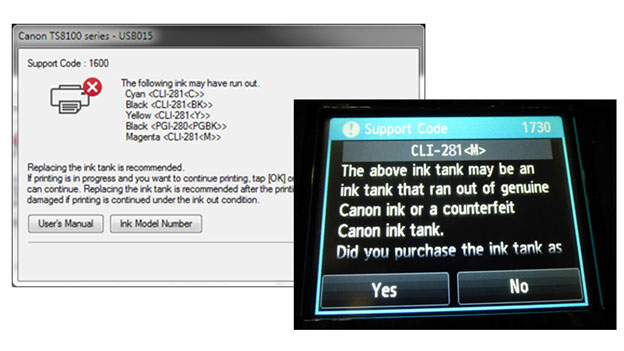
- PRESS AND HOLD the “STOP” or “STOP/RESUME” button (down arrow/triangle-circle) on your printer, for 5-8 seconds, until the low ink indicator goes out and printing resumes. Refer to pictures below.
- For many of the newer Canon TS, TR & MG printer models, you will need to hold two buttons down – not just the stop button. You need to PRESS AND HOLD the COLOR and STOP/RESUME buttons down for 5-8 seconds to reset the printer….this will enable the refilled ink cartridges to function.
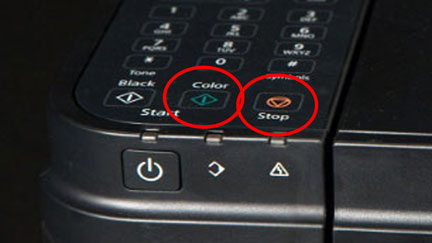
- If ‘Support Code: 1600/1689/1700’ computer alert messages are displayed or the printer’s low ink indicator blinks and printing stops, then at computer’s alert message, select ‘OK’ or ‘YES’ to allow refilled cartridge usage and continue printing.
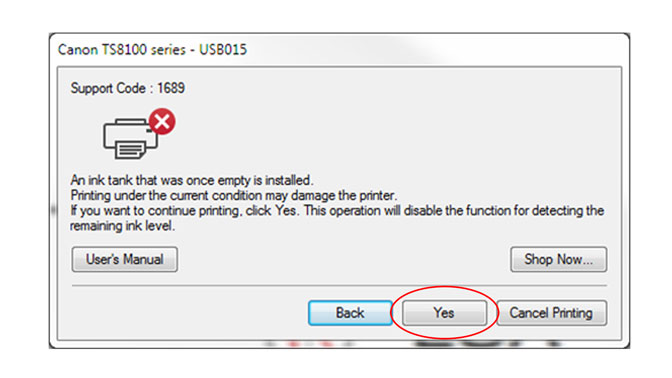
- In some cases you may be prompted by a computer’s alert message to depress and hold the printer’s “Stop” button for 5 seconds. This will also release the ink level monitoring feature and allow printing to proceed.
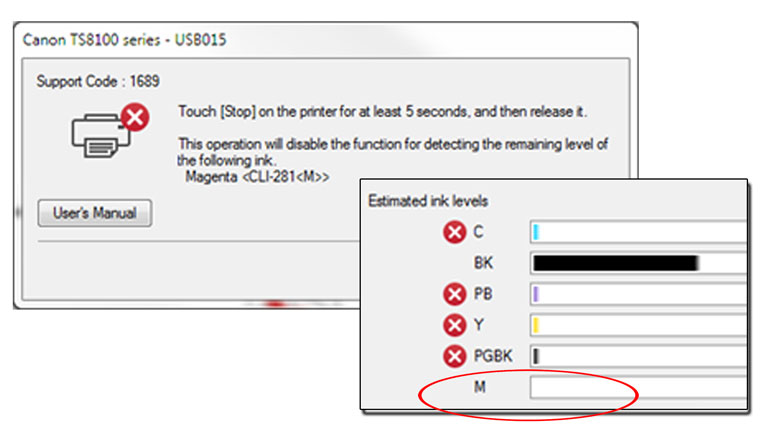
- Various nuisance messages may appear at random while using refilled cartridges, including ‘…may damage the printer’ or ‘…for any malfunction or trouble’, etc. Select ‘Yes’ or ‘OK’ to bypass these nuisance alerts.
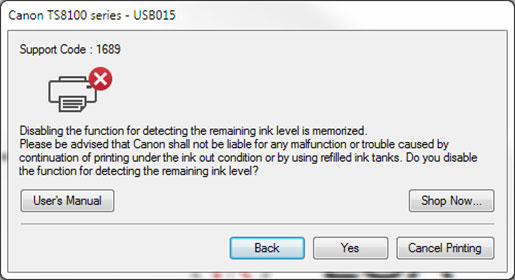
- Continue to print until the print quality fades. To confirm or identify which color is out, print an internal self-test print:
- Under the printer’s Maintenance menu, activate the internal self-test print (i.e. Nozzle Check) to verify which color, or colors, are missing.
- You may activate the Nozzle Check from either the printer’s LCD maintenance menu or from the Windows printer driver menu.
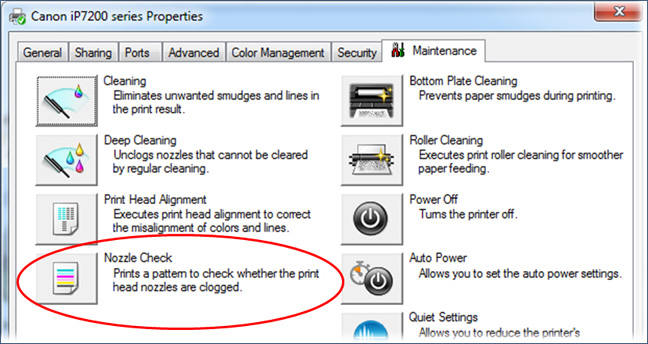
NOTE 1: Ink level tracking will not be available for Canon 280, 281, 280XL, 281XL, 280XXL or 281XXL ink cartridges which have been refilled; refill ink levels will appear greyed out with red X’s (low and/or empty). Continue to print until the print quality fades. While at first this may be an unusual workflow, it does allow print operations to proceed.
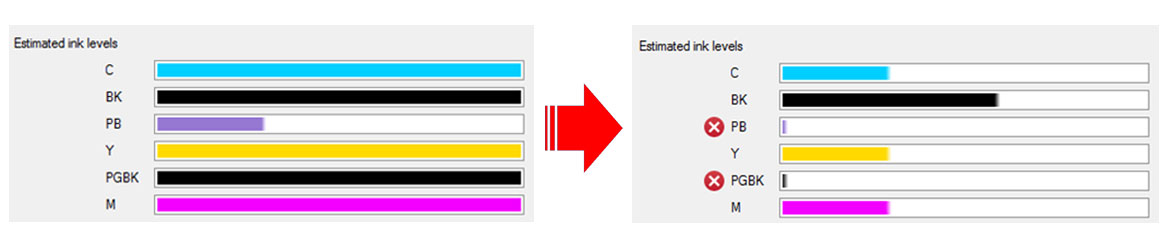
NOTE 2: If the printer allows copies to be made, this normally indicates the tanks are not at the “ink out” level and may require the clearing of the ink level indicator by holding down the ‘Stop’ button for 5 seconds.
NOTE 3: Received faxes which are stored to memory will not be printed – though you can manually print out any fax contained within memory. You can change this setting to forcibly print all incoming faxes.
Canon Printer Reset Procedures:
Canon Pixma TS6120 Printer, Canon Pixma TS8120 Printer, Canon Pixma TS9120 Printer, Canon Pixma TR7520 Printer, Canon Pixma TR7820 Printer, Canon Pixma TR8520 Printer
Cartridge/Printer Care
For refilled Canon cartridges which are not in use, ensure the protective cap is securely attached to bottom of cartridge to prevent cartridge from leaking or drying out. Install a new ink cartridge immediately after removing an expended one. Also, leaving cartridges uninstalled (in the printer) can dry out the PRINTHEAD and may prevent the product from printing.*

Cartridge Error Recovery Steps
(i.e. if printer rejects refilled cartridge despite bypassing alert messages and/or pressing and holding Stop button for 5 seconds):
1) Remove cartridge from printer and thoroughly clean gold contacts of cartridge chip (pictured below).
2) Re-install ink cartridge ensuring it clicks into position.
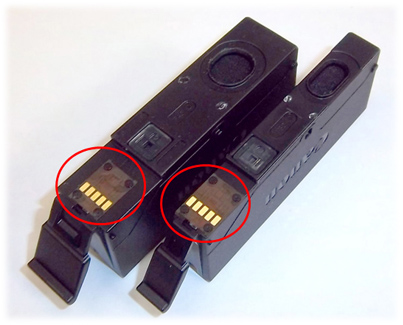
Canon 281BK/281XL BK (Photo Black) Refilling Tip:
You will need to ensure the Canon 281 BK / 281XL BK / 281XXL BK (photo black) ink cartridge is really empty before bringing in for refilling, otherwise the cartridge may be ‘rejected’ by your refiller. Photo Black is only used when printing photos so this color will typically last much longer than the other colors. If the cartridge is not completely empty, an accidental overflow of the photo black ink cartridge may occur during refilling. Under the printer’s Maintenance menu, activate the internal self-test print (i.e. Nozzle Check) to verify which color, or colors, are missing.

NOTE 4: Canon does not allow an automatic reset of the electronic chip on the cartridge after a refill, so the ink level indicator is sending a false message that the ink level is low. Your cartridge is not low on ink, and nothing is wrong with your printer or cartridges. The ink level indicator usually cannot be manually re-set, so the ink level indicator is often not usable. However, losing this feature is not necessarily significant, because the ink level indicator usually has substantial usable ink remaining when it shows “low on ink”. Ink level monitoring is primarily for planning purposes only – it is not required to support printing.
The Canon PRINTHEAD will eventually fail over time with usage and age (may or may not be replaceable – refer to Printer User Manual)*
Canon Printhead Cleaning Procedures:
CANON PIXMA TS6120, CANON PIXMA TS8120, CANON PIXMA TS9120, CANON PIXMA TR7520, CANON PIXMA TR7820, CANON PIXMA TR8520
—
*Typically the Canon PRINTHEAD (which is customer replaceable) should not reach it’s end-of-life until after a minimum of 10 or more complete sets of cartridge changes. While some printheads may last 15,000+ pages others may only last 3000 pages, actual results will vary. The printhead will eventually fail in time from an internal micro-electronics failure due to the following leading factors: general customer print usage and printer care, printer duty cycle (i.e. # pages printed per month), printing frequency (i.e. time between each print job), print mode (i.e. draft vs. normal) and content printed (i.e. photos vs plain pages) and color mode (black and white only vs. color/greyscale printing). Paper types used (i.e. plain paper, photo papers & matte/heavy bond papers) and paper edge curl (due to age in printer or low relative humidity) can also quickly lead to premature printhead failures due to physical ‘head strikes’ of the paper edges making repeated contact with the printhead nozzle plate.











