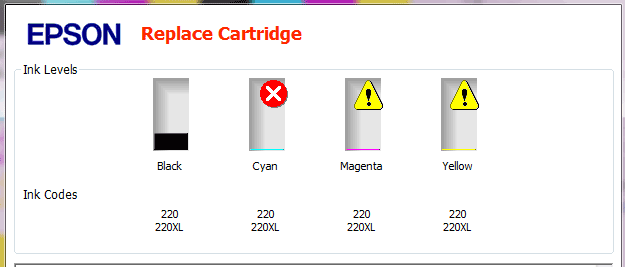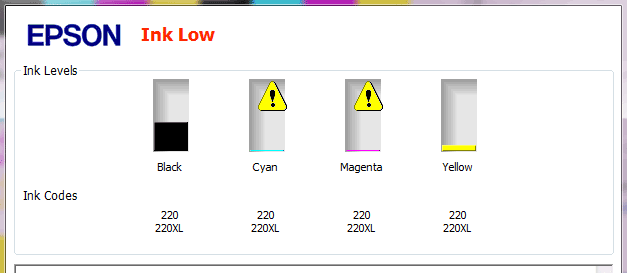Epson 220, 220XL Cartridge Quick Tips & Errors

Installation:
Refilled Epson 220 and 220XL ink cartridge will include a new smart chip, this chip will restore printing to normal operation. Remove orange protective cap and insert refilled cartridge into your printer.
DO NOT remove small round black rubber Septum Plug on cartridge top. Ensure the Septum Plug is firmly seated or cartridge leaking may occur.
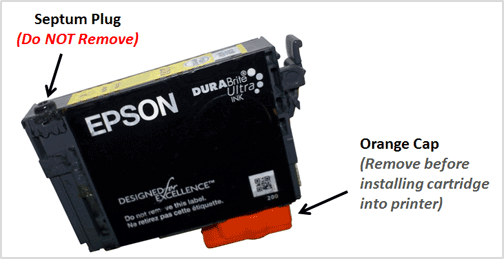
If your printer/computer displays an ink alert message such as “non-genuine cartridge”, press proceed/continue/accept/yes/OK to dismiss this prompt. In some cases you may have to scroll over using the printer’s arrow keys to dismiss the alerts. Additional alerts may be displayed the first time you go to print or copy – dismiss the alerts accordingly to resume normal print operations.

ATTENTION: If you had a cartridge refilled, and upon installation into the printer, you immediately observe “Unrecognized Cartridge” or “Replace Cartridge” error message (Red X) appears return the ink cartridge to the refill store to have the cartridge re-programmed and weighed. Physical placement of the chip or an upside down chip could be the issue – lab personnel would need to evaluate cartridge to determine root cause.
NOTE: As cartridges begin to get low on ink, ‘Low Ink’ messages will appear. Once empty, refilled Epson 220 &220XL cartridges will display “Replace Cartridge’ and/or a red X will be displayed (see photo above). Return cartridge for refilling (includes new chip replacement).
Keep a spare set of cartridges, for convenience. As an in-printer cartridge is depleted, remove it for refill. Insert the spare into the printer and save the refill as the next spare.
————–
CAUTION!
Epson clone/compatible cartridges from China (i.e. like the one shown at bottom-right) are NOT supported for refilling as they will suffer printer detection errors and may leak ink following refilling. Epson OEM (original) cartridges will have the Epson trademark engraved onto the side of the ink cartridge and the QR code (square black & white pattern) will be visible on the top label of cartridge. For the best refilling experience, only use Epson OEM original/genuine ink tanks.

Print Quality Issues / Missing Colors:
If any streaks or missing colors appear on prints, initiate a “Head Cleaning” procedure, via the printer/computer cartridge maintenance menu.
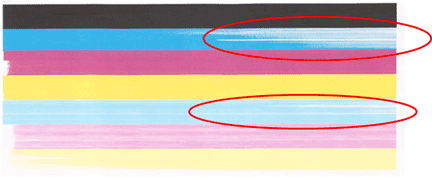
If you cannot identify which color cartridge is empty, print a test page via: 1) your printer control panel or 2) via the ‘Test Prints’ button below. A faded/missing color indicates empty.
If your printer continues to exhibit degraded image quality and/or multiple colors are missing, as observed in the printer’s self test page or nozzle print test report, you may need to manually clean the printhead by saturating/flushing the ink ports with warm water. It is suggested to first install a new cartridge, or cartridges, to rule out the ink cartridge as cause of the image degradation.
Printhead Life
Over time, the built-in PRINTHEAD will eventually fail due to usage frequency and age.
Epson 220 / 220XL Compatible Printer Models:
Epson 220 & 220XL (high capacity) ink cartridges support: Epson Expression XP-420, Epson WorkForce WF-2630, Epson WorkForce WF-2650, Epson WorkForce WF-2660, Epson WorkForce WF-2750, Epson WorkForce WF-2760