HP 74, HP 75 Low Ink Cartridge Alerts
NOTE: “Empty” and “Low Ink” alerts are COMPLETELY NORMAL for all HP 74 & HP 75 (including HP 74XL & HP 75XL) ink cartridges which have been refilled! 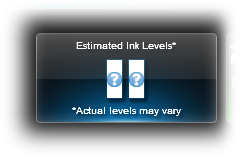
While at first this may be an unusual workflow, it does allow print operations to proceed.

In many cases both ‘Ink Out’/’Low Ink” and ‘Nuisance’ alert messages will be displayed, including ‘counterfeit cartridge’ or ‘non-genuine ink cartridge’…these are normal nuisance alerts that can just be ignored by pressing continue/dismiss/Ok. You should be able to continue with print operations until the print quality begins to fade.
HP 74/75 (74XL/75XL) Low Ink Warning Alerts – Understanding Errors & Warnings:
Once a cartridge is inserted into your printer, the printer begins to track the ink used for that particular cartridge. When a cartridge has used about 80% of its ink, the printer may begin to send the user “your ink level is low” warning messages. After the cartridge is refilled, the printer may continue to send out these warning messages. These warning messages may simply be ignored, and the printer should continue to operate normally. Unfortunately, the low ink alerts cannot be reset or bypassed when using refilled cartridges.

Poor Print Quality or Missing Colors:
If any streaks or missing colors appear on prints, thoroughly clean the cartridge’s electrical contacts and printer’s flex driver cable surface. If the cartridge is clogged then a warm water flush may be necessary to recover all colors. Click here for instructions.

HP 74 & 75 Compatible Printers:
Deskjet D4260, Deskjet D4263, Deskjet D4268, Deskjet D4280, Deskjet D4360, Deskjet D4363, Deskjet D4368, OfficeJet J5725, OfficeJet J5730, OfficeJet J5735, OfficeJet J5738, OfficeJet J5740, OfficeJet J5750, OfficeJet J5780, OfficeJet J5783, OfficeJet J5785, OfficeJet J5788, OfficeJet J5790, OfficeJet J6405, OfficeJet J6410, OfficeJet J6413, OfficeJet J6415, OfficeJet J6424, OfficeJet J6450, OfficeJet J6480, OfficeJet J6488, PhotoSmart C4200, PhotoSmart C4205, PhotoSmart C4210, PhotoSmart C4225, PhotoSmart C4235, PhotoSmart C4240, PhotoSmart C4250, PhotoSmart C4270, PhotoSmart C4272, PhotoSmart C4273, PhotoSmart C4275, PhotoSmart C4280, PhotoSmart C4283, PhotoSmart C4285, PhotoSmart C4288, PhotoSmart C4293, PhotoSmart C4294, PhotoSmart C4300, PhotoSmart C4340, PhotoSmart C4342, PhotoSmart C4343, PhotoSmart C4344, PhotoSmart C4345, PhotoSmart C4348,PhotoSmart C4380, PhotoSmart C4382, PhotoSmart C4383, PhotoSmart C4384, PhotoSmart C4385, PhotoSmart C4400, PhotoSmart C4410, PhotoSmart C4424, PhotoSmart C4435, PhotoSmart C4440, PhotoSmart C4450, PhotoSmart C4470, PhotoSmart C4472, PhotoSmart C4473, PhotoSmart C4475, PhotoSmart C4480, PhotoSmart C4483, PhotoSmart C4485, PhotoSmart C4488, PhotoSmart C4493, PhotoSmart C4494, PhotoSmart C4500, PhotoSmart C4524, PhotoSmart C4540 PhotoSmart C4550, PhotoSmart C4575, PhotoSmart C4580, PhotoSmart C4583, PhotoSmart C4585, PhotoSmart C4588, PhotoSmart C4599, PhotoSmart C5200, PhotoSmart C5225, PhotoSmart C5240, PhotoSmart C5250, PhotoSmart C5270, PhotoSmart C5273, PhotoSmart C5275, PhotoSmart C5280, PhotoSmart C5283, PhotoSmart C5288, PhotoSmart C5290, PhotoSmart C5293, PhotoSmart C5500, PhotoSmart C5540, PhotoSmart C5550, PhotoSmart C5580, PhotoSmart D5300, PhotoSmart D5345, PhotoSmart D5360, PhotoSmart D5363, PhotoSmart D5368











