Brother 220 Ink Cartridge Usage Tips
Brother 220 series (chip will be reprogrammed at refill store):

Original Cartridge: When Brother LC223BK, LC223C, LC223M, LC223Y, LC225XLC, LC225XLM, LC225XLY, LC227XLBK and LC229XLBK ink cartridge levels are low the status monitor will display an alert message and the printer sound and display an error alert. When a cartridge reaches the empty state, the status monitor will display an alert message and printer will sound with an error alert. At the same time the computer will display an alert message informing you to change the cartridge – select ok to dismiss the message.
Refilled Cartridge with reprogrammed chip: Will function the same as original cartridges since the chip will be reprogrammed by your refiller.
Refill Cartridge Usage:
- When the tank is refilled you will be prompted to click yes or no…
- Select Yes and the printer will continue normally, but without ink level monitoring (i.e. displayed ink levels will be shown as completely empty).
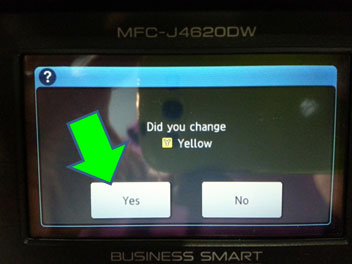
CAUTION: If you accidentally click No then the printer will think it’s out of ink and the message “does not have enough ink to maintain PQ” will be displayed. If this happens, remove cartridge from printer and start over. Ensure you select Yes when prompted.

Nuisance / Ink Status Messaging:
While you can print with the refilled Brother LC223BK, LC223C, LC223M, LC223Y, LC225XLC, LC225XLM, LC225XLY, LC227XLBK or LC229XLBK ink cartridges, you will observe several nuisance messages while using the cartridges. If you would like to observe ink status levels and messages (via computer), you will need to:
– Perform a full Brother printer driver/software installation.
– Then to check ink levels, go to BROTHER utilities menu, select tools > status monitor
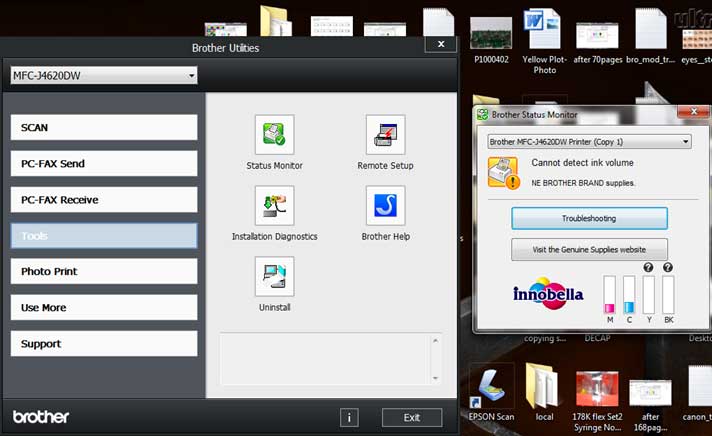
NOTE 1: The ink monitor status will always show ink low on the screen of the printer. For example, if all cartridges have been refilled then the following shows on printer’s LCD display:
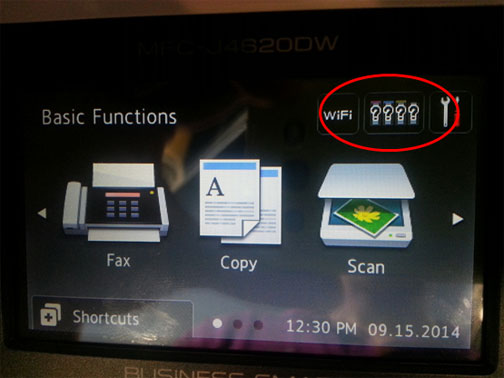
NOTE 2: Another method to view ink cartridge levels is to connect via the printer’s IP address/internet – refer to your printer’s user guide for WiFi connection instructions.
- Ink levels that show on the PC/Computer have to be activated and then can be seen on the web via IP address:
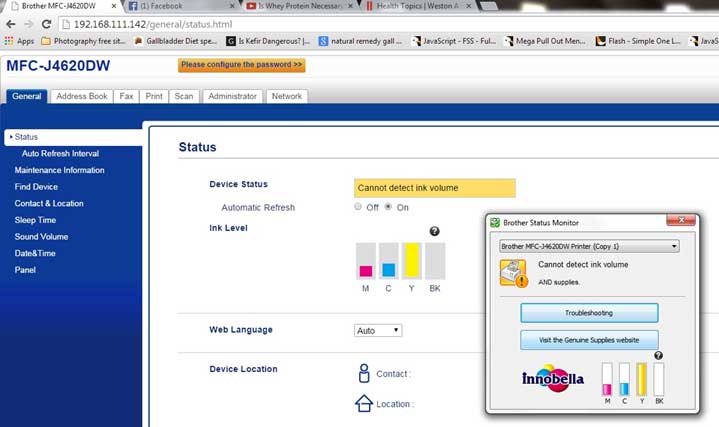
Printhead Life
The replaceable or non-replaceable PRINTHEAD will eventually fail over time with usage and age. Check User Manual to determine if your printer’s Printhead can be removed/replaced.
NOTE 3: A compatible, remanufactured or re-branded Brother ink cartridge can be problematic due to unknown ink formulations or cartridge body design. In addition, the smart chip (at base of cartridge) may not provide reliable printer-cartridge connectivity once installed. Compatible/clone cartridges are typically purchased on-line or at select retailers (i.e sold under a different label than the regular Brother cartridge packaging) and is essentially a “remanufactured tank” of the Brother original/genuine ink cartridge. For the best refilling experience, only use Brother original/genuine ink tanks (Brother logo should be visible on cartridge’s side label).











