HP 364 & 364XL Ink Cartridge Errors
NOTE: ‘Counterfeit cartridge’, ‘Fraud cartridge’ and ‘Non-Genuine cartridge’ alerts are COMPLETELY NORMAL for all HP 364, 364XL ink cartridges which have been refilled and first installed into the printer. You may observe these one-time error messages after the ink cartridge(s) is initially installed into the printer – you may bypass/ignore these messages by selecting ‘OK’/’CONTINUE’, etc.
NORMAL Cartridge Alerts
1) Upon installation of a refilled HP 364 / 364XL ink cartridge you will observe various ‘Used’, ‘Counterfeit’ & ‘Non-HP’ alert messages. Choose ‘Continue’ and/or ‘OK’ to bypass the various nuisance alerts. This will enable normal print operations.
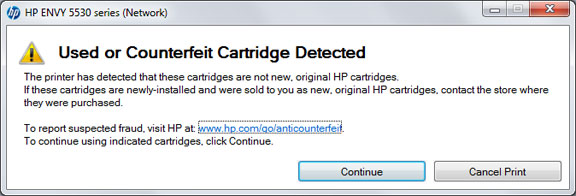
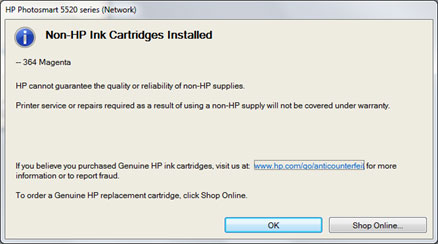
2) Since the HP 364 & HP 364XL cartridges have new replacement chips installed, ink level monitoring will be available. NOTE: Upon refilled cartridge installation the printer may show a “Low Ink” alert message one time, simply select ‘OK’ to proceed.
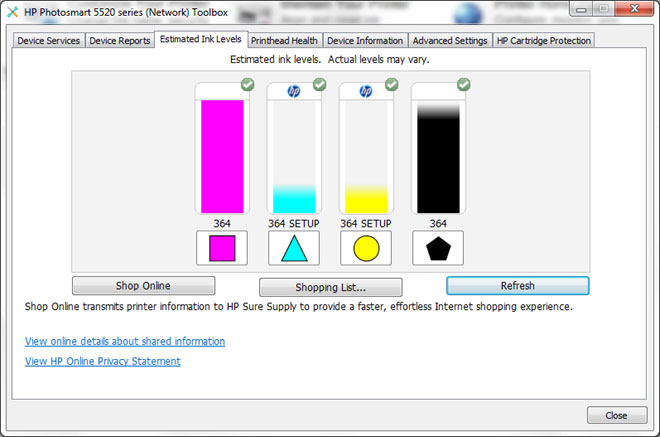
NORMAL Cartridge Errors
Your printer/computer may show an “ink alert” message. Press ‘OK’ to dismiss this prompt. Additional alert messages, such as “Used HP Cartridge”, “Non-Genuine Cartridge” or “Counterfeit”/”Fraud” may also be displayed. Press ‘OK’ or ‘Dismiss’ to bypass these prompts.

Common Error Messages – Low Ink Warnings and Alerts
ABNORMAL Cartridge Errors
For cartridge errors such as “Ink Cartridge Problem”, “Missing or damaged”, “Cartridge Error”, “The following cartridges are not intended for use in this Printer”, etc. then the printer is not recognizing the cartridge’s ‘smart chip’ which is affixed to the rear side of cartridge or the ink cartridge’s plastic tab is not properly locking the cartridge into the printer’s PRINTHEAD assembly. NOTE: HP 364 (Europe) = HP 564 (USA)
———-
ADDITIONAL TROUBLESHOOTING
If the HP cartridge error condition persists (i.e. ‘missing or damage’ errors, etc.) then the error may be caused by cartridge to printer connectivity.
1) Ensure cartridge is fully locking into position and cartridge’s plastic tabs are properly aligned – pull out on latch to ensure it is extending away from cartridge body. Be careful not to bend the tab out more than 1.27 cm (0.5 inches). Moving the tab too far might damage the cartridge or cause the tab to break off.

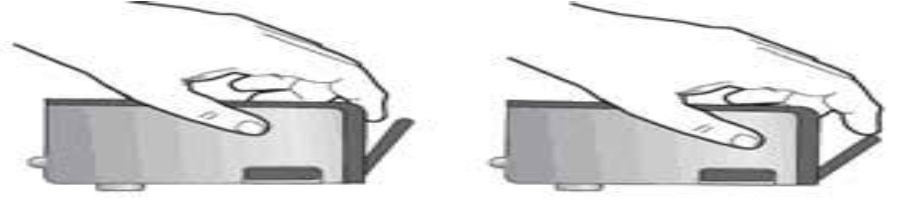
2) The issue may be caused by a slipped or skewed chip issue. Remove the refilled cartridges and inspect cartridge’s smart chip for proper placement and alignment. Return cartridge to refill lab if this condition is present.
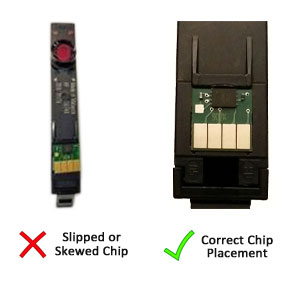
3) The issue could be caused by a scratched chip (see photo below of a scratched chip which resulted in a cartridge error condition). Ensure no DEEP scratches are visible on chip surfaces. Return cartridge to refill lab if this condition is present.

4) Install brand new HP original cartridges to completely rule out the refilled cartridge/chip detection issue.
5) If a cartridge detection issue continues, return to ink refill lab and request to have the cartridge/chip evaluated.

———–
If the problem persists, then remove all 4 cartridges from the carriage. Pull up on the PRINTHEAD release latch (at right side) and remove PRINTHEAD. Inspect electrical contacts on PRINTHEAD and on Carriage for ink residue. Adhering to manufacturer instructions, thoroughly clean the electrical contacts. Reinstall the PRINTHEAD and lower latch to secure. Reinstall cartridges and retest. For more information click here:

NOTE: For error messages such as “Incompatible Older Generation Cartridge Installed”, HP 364 cartridges manufactured before September 2010 may NOT be used in most of the newer HP printer models. Check manufacturing date to ensure the cartridge is compatible.
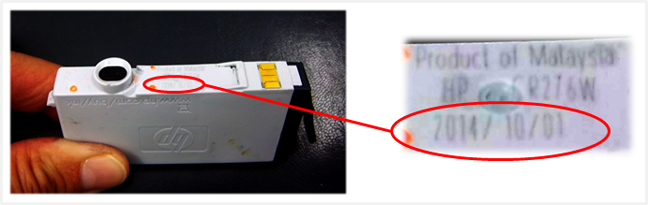
Connectivity problems, between the cartridge and Printhead, include error messages such as “Unrecognized“, “Missing or Damaged“, or “Ink Cartridge Problem”. Also refer to NOTE at bottom of page.
1. Remove ALL ink cartridges.
2. Check cartridge chip surface for ink residue/contaminants; thoroughly clean chip contact area using a water or isopropyl moistened towel.
3. Install ALL ink cartridges to see if problem clears.
An “Incompatible Printhead” or “Alignment Failed” error message is NOT an ink cartridge error, but instead a possible failure indicator of the large electronic assembly used for firing all four (or five) colors onto the paper. If you observe this message it is suggested you visit HP for recommendations on how to correct. General HP 364 ink series printhead removal procedures are provided below for informational purposes only.
To check the electrical performance of the printhead refer to the diagnostic test for your specific printer model, click here:

If you encounter a severe ink cartridge error which prohibits printing, perform the recommended solutions below. If you think the refilled cartridge might be bad, take it back to your refiller and have them re-check the cartridge.
Recommended Solutions
The contact between the ink cartridge and the printer must be clean for proper functioning. If any dirt, ink or paper dust is on the contacts, the printer may indicate that the ink cartridge is bad. To ensure a clean contact, follow the steps below:
1) Remove and re-install the cartridge
- Turn the printer on; open the printer to access the print cartridges.
- Remove the suspect cartridge(s) from the station.
- Re-install the cartridges in their stations.
- Close the printer.
- Turn off the printer for 30 seconds and then turn it back on.
- Print a test page following your printer’s instructions.
- If this does not work, please proceed to step 2.
2) Re-set the printer:
a. If the problem has not been fixed it may be useful to perform a “hard reset”. This can correct an electronic flag setting inside the printer telling it that the print cartridge is problematic. Refer to your printer’s user manual or HP website for the correct “hard reset” procedure for your printer model. Often times it simply involves turning off your printer and unplugging it for at least 30 seconds.
b. Perform a Semi-Full printer reset. Refer to diagnostic test file for additional printer model specific instructions, click here:
c. Print a test page to determine if the problem has been resolved.
d. If a printing-related problem persists, see below.
Severe Print Quality Issue or Missing Colors
1) If any streaks or missing colors appear on prints, initiate a ‘Clean Printhead’ via the printer control panel ‘Setup’/’Tools’ menu. On some printer models, the ‘Clean Printhead’ procedure will yield a test pattern – inspect pattern to ensure all colors are firing and solid bands of color appear. With other printer models you will need to select a test/diagnostic print under the ‘Tools’ menu. You may need to perform the ‘Clean Printhead’ procedure several times if the printer has been idle or rarely used.

2) To verify all colors are firing properly, print a Self Test page or Print Quality Report under the tools or maintenance menu. You may also select an Inkjet411 test print by clicking the button below:
A normal looking Print Quality Report (i.e. internal printer test) is pictured below:
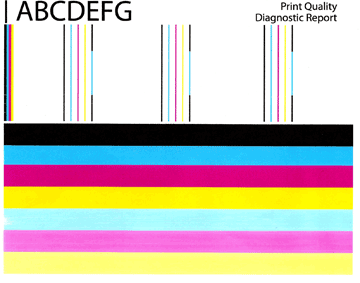
3) If all colors are printing but you observe cross-contamination (colors appear to bleed onto each other), then it is suggested to clean the service station…click here for instructions:
4) If you cannot identify which color cartridge is empty, print a test/diagnostic page via: 1) your printer control panel or 2) via the ‘Test Prints’ button below. A faded/missing color indicates empty. In the examples below, streaking/banding can be observed – running the ‘Clean Printhead’ can help remedy these issues.


5) If missing colors or severe/poor print quality continues to be observed following a 72 hour wait period (i.e. allows enough time for ink to fully absorb into cartridge foam), then flush the Printhead. Check your printer’s User Manual to see if your printhead can be easily removed. (Note: HP 364 = HP 564)
NOTE: Refer to manufacturer instructions for your printer model; the steps provided below are for general guidance only.
a. Turn on the printer; open the printer to access the ink cartridges.
b. Remove all 4 (or 5) ink cartridge(s) from the carriage.

c. Lift printhead release latch (lever) to remove printhead assembly (if removable – refer to User Manual).

d. Remove printhead and clean printhead contacts. Use the damp cloth (de-ionized water or isopropyl alcohol) to wipe the electrical contacts from the bottom to the top. Coffee filters and glass-cleaning cloths work well.Do not go past the edge between the electrical contacts and the ink nozzles. Repeat this motion until no ink remains on the electrical contacts.

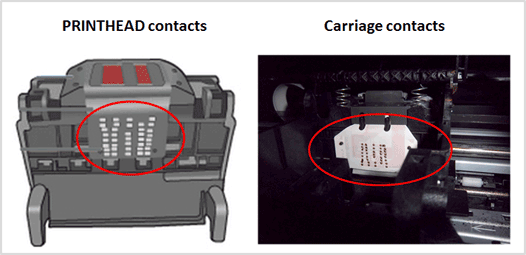
e. Re-install printhead assembly; lower the latch handle to securely lock the printhead assembly into place.
f. Print a test pattern to determine if the problem has been fixed.
g. If necessary, replace printhead with a new one (can be ordered from www.Amazon.com). Adhere to manufacturer’s recommendations and related troubleshooting instructions.
6) If missing colors or severe/poor print quality continues to be observed, then please refer to advanced corrective actions:
Cartridge Care & Printhead Care
For refilled HP 364 & 364XL cartridges which are not in use, ensure the orange protective cap is securely attached to bottom of cartridge (covers ink spout) to prevent cartridge from drying out. CAUTION: If the internal foam is allowed to dry out then cartridge recovery may be difficult and possibly unusable. While it is normally suggested to use tank-based cartridges 1 year from the refill date, it is recommended to use refilled HP 364 & 364xL ink cartridges within 90 days to avoid print quality issues.


Stop printing as soon as you notice a color is missing – continuing to print will ‘dry-fire’ the PRINTHEAD which can lead to permanent PRINTHEAD electrical damage. Immediately refill ink cartridges which are empty.

Severe Print Quality Issues / Missing Colors
If, after adhering to all suggestions above, the printer continues to exhibit severe print quality performance and/or multiple colors are missing as observed in the printer’s self test page or print quality report, click here:
Printhead Diagnostics:
To verify the PRINTHEAD’s electrical performance activate the PRINTHEAD Health Diagnostics Test Report, click here:
Printhead Life
The replaceable or non-replaceable PRINTHEAD will eventually fail over time with usage and age. Check User Manual to determine if your printer’s Printhead can be removed/replaced.
Advanced HP Printer Diagnostics:
To view advanced diagnostics tests for your HP printer model, click here:
NOTE: A compatible, remanufactured or re-branded ink cartridge can be problematic; the smart chip (at base of cartridge) may not provide reliable printer-cartridge connectivity once installed. Compatible cartridges are typically purchased on-line or at select retailers (i.e sold under a different label than the regular HP cartridge packaging) and is essentially a “remanufactured tank” of the HP original/genuine ink cartridge. For the best refilling experience, only use HP original/genuine ink tanks (to confirm, look for HP logo on side label of ink cartridge).











