Canon Printhead Flush Procedure
If, after activating the ‘Cleaning’ or ‘Deep Cleaning’ maintenance routine 2 times in a row, 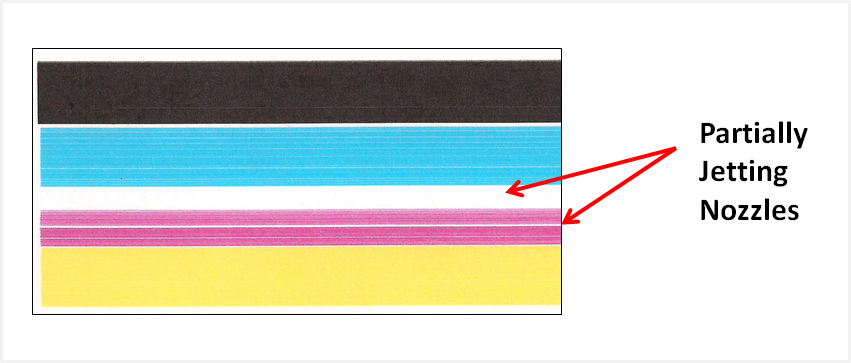 along with manufacturer’s suggested printer cleaning procedures, blank pages are observed or output print quality is extremely poor (for example, you observe several missing colors in the Nozzle Check Pattern Report where otherwise all colors should normally be present with no visible streaking), then the printhead may have partially dried out and a hot water flush of the PRINTHEAD may be necessary to help recover the ink system.
along with manufacturer’s suggested printer cleaning procedures, blank pages are observed or output print quality is extremely poor (for example, you observe several missing colors in the Nozzle Check Pattern Report where otherwise all colors should normally be present with no visible streaking), then the printhead may have partially dried out and a hot water flush of the PRINTHEAD may be necessary to help recover the ink system.
NOTE 1: This procedure should be considered “a last ditch effort” just prior to printhead replacement and assumes that there is an adequate amount of ink available for the ink system recovery. For example, at least 30% of ink is available within each ink cartridge. This procedure should only be attempted after all other recovery suggestions, from Canon, have been exhausted.
Canon MP, MG, MX & iP Printers – Hot Water Printhead Flush
NOTE 2: The PRINTHEAD cleaning procedure is applicable to all Canon MP, MG, MX & iP printer models which feature a removable PRINTHEAD assembly.
STEPS:
1. To begin, remove all ink cartridges from the printer.
2. Remove the printhead. Raise the carriage assembly lever to unlock the printhead. Lift printhead straight up to remove.
3. Over a sink, run warm tap water directly into the 5 or 6 ink ports for approximately 2 minutes — this will effectively saturate the foam ports and blow ink out & thru the printhead nozzle plate bottom.
4. Using a lint-free towel, remove water from rear/bottom electrical contacts. Ensure printhead electrical contacts and exposed surfaces are fully dry.
5. Install the printhead into the printer. Lower carriage lever to lock printhead into place. NOTE: On select Canon printer models, after the print head is seated in the printhead holder, push the Head Set Lever towards the back of the machine to lock the printhead in place.
6. Install ink cartridges and close top cover.
7. Re-seating or insertion of the printhead into the printer will consume approximately 8-10% of the ink and effectively re-prime all colors in the ink system.
8. At printer’s maintenance menu, activate the ‘Nozzle Check Pattern’. Verify all colors are printing properly. No visible streaking or fade should be present in the printed pattern.
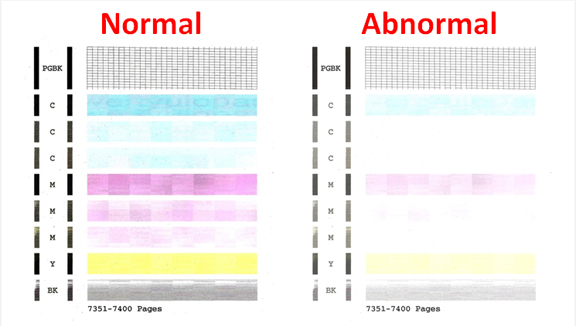
If you have reached this point of the troubleshooting and poor printing performance is still observed or a “replace printhead” printer error message is displayed, then the printhead may be electrically damaged or at end of life* and may need to be replaced.

NOTE 3: Typically the average printhead should not reach it’s end-of-life* until after a minimum of 8 or more complete sets of cartridges have been used in the printer. Printing frequently, perhaps once or twice a week, is one of the best ways to maintain your printer’s overall PRINTHEAD health.
It is suggested you refill your cartridge as soon as you see the print quality begin to fade — don’t wait until the last color runs dry! Continuing to print with a cartridge that is running dry can result in air bubbles being ingested into the printhead and will ultimately lead to poor image quality.
Printhead Life
The replaceable (or non-customer replaceable) PRINTHEAD will eventually fail over time with usage and age.* Check Canon User Manual to determine if your printer’s Printhead can be easily removed and replaced.
*The electronic semi-permanent (or permanent) PRINTHEAD, which is responsible for pulling ink from the ink cartridges and firing ink drops onto the page, may eventually fail in time. This is primarily based on a combination of total printed pages (rated duty cycle) vs. image content and printing frequency. Dry firing, where one particular color is not printing, can significantly increase the chances of a permanent PRINTHEAD failure.
The PRINTHEAD flushing procedure applies to Canon printer models which have a removable semi-permanent PRINTHEAD assembly – see below and/or refer to your printer’s User Manual. A replacement PRINTHEAD may be purchased from Canon.com
Canon 3e Compatible Printers:
BJC-3000, BJC-6000, FAX C855, i550, i560, i850, i860, Multipass C755, Multipass F30, Multipass F50, Multipass F60, Multipass F80, Multipass MP700, Multipass MP730, PIXMA iP3000, PIXMA iP4000, PIXMA iP4000R, PIXMA iP5000, PIXMA MP750, PIXMA MP760, PIXMA MP780, 5400, 5450, 5500, 5520, 5530D, 5600. 5630, 5630 Network, 5750
Canon 5/8 Compatible Printers:
PIXMA iP3300, PIXMA iP3500, PIXMA iP4200, PIXMA iP4300, PIXMA iP4500, PIXMA iP5200, PIXMA iP5200R, PIXMA MP500, PIXMA MP510, PIXMA MP520, PIXMA MP530, PIXMA MP600, PIXMA MP610, PIXMA MP800, PIXMA MP800R, PIXMA MP810, PIXMA MP830, PIXMA MP950, PIXMA MP960, PIXMA MP970, PIXMA MX700, PIXMA MX850
Canon 6 Compatible Printers:
BJC-8200, i860, i900D, i9100, i950, i960, i9900, PIXMA iP4000, iP4000R, PIXMA iP5000, PIXMA iP6000D, PIXMA iP8500, PIXMA MP750, PIXMA MP760, PIXA MP780, 5800, 5820, 5820D, 5830D, 5900, 5900D
Canon 220/221 Compatible Printers:
PIXMA iP3600, PIXMA iP4600, PIXMA iP4700, PIXMA MP560, PIXMA MP620, PIXMA MP620B, PIXMA MP640, PIXMA MP640R, PIXMA MP980, PIXMA MP990, PIXMA MX860, PIXMA MX870
Canon 225/226 Compatible Printers:
PIXMA iP4820, PIXMA iP4920, PIXMA iX6520, PIXMA MG5120, PIXMA MG5220, PIXMA MG5320, PIXMA MG6120, PIXMA MG6220, PIXMA MG8120, PIXMA MG8120B, PIXMA MG8220, PIXMA MX712, PIXMA MX882, PIXMA MX892
Canon 520/521 Compatible Printers:
Canon 525/526 Compatible Printers:
Canon 250/251 Compatible Printers:
Canon Pixma MX922 Printer,Canon Pixma MG5420 Printer, Canon Pixma MX722 Printer, Canon Pixma MG5450 Printer, Canon Pixma MX725 Printer, Canon Pixma MX925 Printer, Canon Pixma iP7220 Printer, Canon Pixma iP7250 Printer, Canon Pixma iP8720 Printer, Canon Pixma iP8750 Printer, Canon Pixma MG5520 Printer, Canon Pixma MG5550 Printer, Canon Pixma MG5620 Printer, Canon Pixma MG6320 Printer, Canon Pixma MG6350 Printer, Canon Pixma MG6420 Printer, Canon Pixma MG6620 Printer, Canon Pixma MG7120 Printer, Canon Pixma MG7150 Printer, Canon Pixma MG7520 Printer, Canon Pixma iX6820 Printer, Canon Pixma iX6850 Printer, Canon Pixma MX922 Printer, Canon Pixma MG6450 Printer
Canon 270/271 Ink-Series Printer Models:
CANON PIXMA MG5720, CANON PIXMA MG5721, CANON PIXMA MG5722, CANON PIXMA MG6820, CANON PIXMA MG6821, CANON PIXMA MG6822, CANON PIXMA MG7720
Canon 280/281 Ink-Series Printer Models:
CANON PIXMA TS6120, CANON PIXMA TS8120, CANON PIXMA TS9120, CANON PIXMA TR7520, CANON PIXMA TR7820, CANON PIXMA TR8520
Canon 550/551 Compatible Printers:
Canon Pixma iP7250 Printer, Canon Pixma iP8750 Printer, Canon Pixma iX6850 Printer, Canon Pixma MG5450 Printer, Canon Pixma MG5550 Printer, Canon Pixma MG5650 Printer, Canon Pixma MG6350 Printer, Canon Pixma MG6450 Printer, Canon Pixma MG6650 Printer, Canon Pixma MG7150 Printer, Canon Pixma MG7550 Printer, Canon Pixma MX725 Printer, Canon Pixma MX925 Printer,











