HP Deskjet 5000, 5100, 5500, 5600, 5800 Printer Errors
NOTE: “Empty”, “Low Ink”, “Out of Ink“, “? Marks“, “Counterfeit” and “Non-Genuine Cartridge” alerts are COMPLETELY NORMAL for all HP 56, 56XL, 57, & 58 ink cartridges which have been refilled!
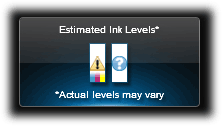

For the HP Deskjet 5000 series printer models you can can confirm the HP 56, 56XL, 57 and 58 ink cartridge’s electrical health by running the ‘Tap 43’ diagnostics test or printer self-test:
Tap 43 Report – Cartridge Health Diagnostics Procedure:
NOTE: You must first stop the blinking ink error light by pressing the Cancel button. You may need to remove one of the ink cartridges first in order to do this before you can proceed, then re-install cartridge just prior to commencing the diagnostic test.
- To begin, Press and HOLD the Power Button.
- Press the Cancel (X) button 4 times, then…
- Press the Resume/Down Arrow button 3 times.
- Release the Power button; the Tap 43 report will print.
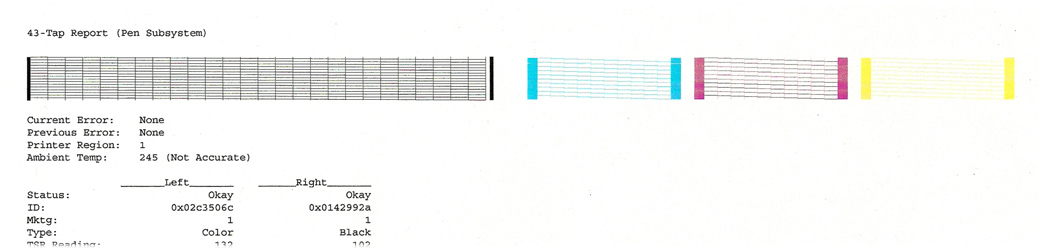
The Tap 43 test report will be printed using the black ink cartridge by default; if a blank page appears then remove the black ink cartridge from the printer and repeat steps; report will be printed using the Color cartridge. This can also help you isolate the problem to one of the ink cartridges. The ‘Current’ error message should state ‘None’, however if you observe errors such as….“Too Many Good Nozzles.” / “Pen in chute -open, shorted control lines” / “Wrong pen Type” / “Unknown Pen Type” / “Pen in left or right chute has Bad TSR” / “Too Many Resistors Blown or Unreachable” then a severe cartridge error condition is present and the ink cartridge may need to be replaced. The Left and Right ‘Status’ columns should state ‘Okay’. If not, then the respective ink cartridge may be electrically damaged and may need to be replaced.
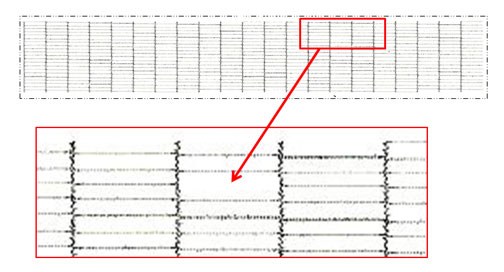
Remove and clean both ink cartridges and flex driver cables. Repeat test.

NOTE: HP 56, 56XL and HP 57 (or HP 58) ink cartridges which are electrically good, via the Tap 43 test print, will print as shown below:
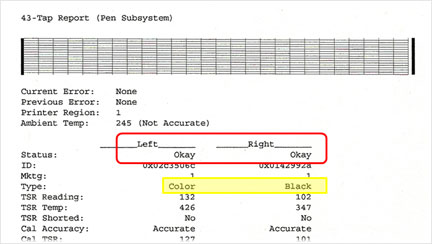
Sample page:
- Turn the printer on.
- Press and hold the RESUME button until the printer starts printing.
- Release the RESUME button.
Printer self-test:
- Turn the printer on.
- Press and hold the POWER button.
- Press the RESUME button four times.
- Release the POWER button.
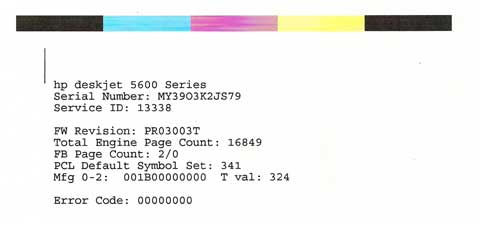
Poor Print Quality or Missing Colors:
If any streaks or missing colors appear on prints, thoroughly clean the cartridge’s electrical contacts and printer’s flex driver cable surface. If the cartridge is clogged then a warm water flush may be necessary to recover all colors. Click here for instructions.

NOTE 1: Replacing the ink cartridge is the best way to verify cartridge/printer performance.
NOTE 2: All integrated ink cartridges being repeatedly refilled eventually do fail. Some cartridges/printers may encounter an unavoidable mechanical or electrical failure which is unrelated to refilling. Check for physical damage on the cartridge. Look at the print cartridge and see if there are any cracks, tears or missing elements. Any one of these can cause a failure. In these cases, you will need to purchase a new cartridge and start the refill process again after it has run out.
—
CAUTION: Be advised, the use of compatible/clone cartridges (i.e. knockoffs sold thru the internet from overseas) are known to be problematic and may cause printer errors. We do NOT suggest refilling these types of ink cartridges…..refilling of original/genuine ink cartridges is only suggested!
Supported HP Printer Models:
Color Copier 410 , Deskjet F4135 , Deskjet F4140 , Deskjet F4150 , Deskjet F4172 , Deskjet F4180 , Deskjet F4185 , Deskjet 450 , Deskjet 450cbi , Deskjet 450ci , Deskjet 450wbt , Deskjet 5150 , Deskjet 5150w , Deskjet 5550 , Deskjet 5650 , Deskjet 5650w , Deskjet 5850 , Deskjet 5850w , Deskjet 9650 , Deskjet 9670 , Deskjet 9680 , OfficeJet 4110 , OfficeJet 4110v , OfficeJet 4110xi , OfficeJet 4215 , OfficeJet 4215v , OfficeJet 4215xi , OfficeJet 5505 , OfficeJet 5510 , OfficeJet 5510v , OfficeJet 5510xi , OfficeJet 6105 , OfficeJet 6110 , OfficeJet 6110v , OfficeJet 6110xi , PhotoSmart PSC 2410v , PhotoSmart 100 , PhotoSmart 130 , PhotoSmart 145 , PhotoSmart 145v , PhotoSmart 145xi , PhotoSmart 230 , PhotoSmart 230v , PhotoSmart 230xi , PhotoSmart 245 , PhotoSmart 245v , PhotoSmart 245xi , PhotoSmart 7150 , PhotoSmart 7260 , PhotoSmart 7260v , PhotoSmart 7260w , PhotoSmart 7350 , PhotoSmart 7350v , PhotoSmart 7350w , PhotoSmart 7450 , PhotoSmart 7450v , PhotoSmart 7450xi , PhotoSmart 7550 , PhotoSmart 7550v , PhotoSmart 7550w , PhotoSmart 7660 , PhotoSmart 7660v , PhotoSmart 7660w , PhotoSmart 7755 , PhotoSmart 7760 , PhotoSmart 7760v , PhotoSmart 7760w , PhotoSmart 7960 , PhotoSmart 7960w , PSC 1110 , PSC 1209 , PSC 1210 , PSC 1210L , PSC 1210v , PSC 1210xi , PSC 1310 , PSC 1311 , PSC 1312 , PSC 1315 , PSC 1315v , PSC 1315xi , PSC 1317 , PSC 1318 , PSC 1350 , PSC 1350v , PSC 1350xi , PSC 2100 , PSC 2110 , PSC 2110v , PSC 2110xi , PSC 2170 , PSC 2175 , PSC 2175v , PSC 2175xi , PSC 2200 , PSC 2210 , PSC 2210v , PSC 2210xi , PSC 2410 , PSC 2410v , PSC 2410xi , PSC 2510 , PSC 2510xi











